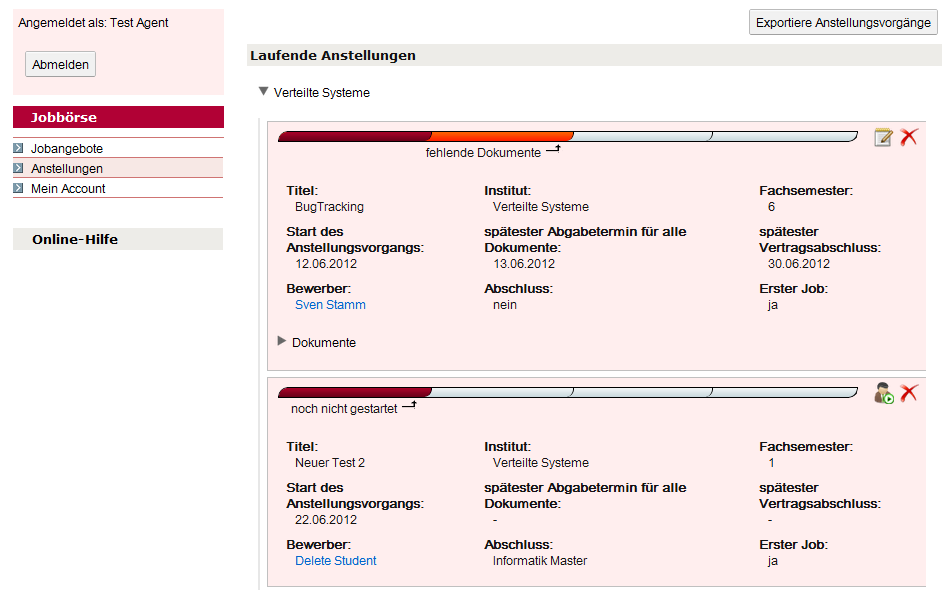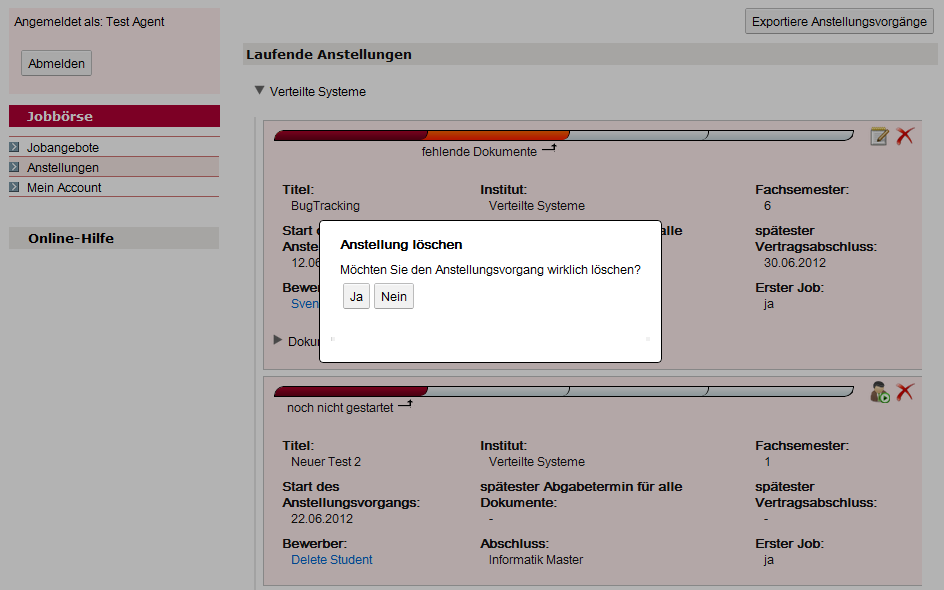Convenda - Clerk
Start the hiring process
To start a hiring process, go to the menu item Hiring. All current and already completed hiring processes are listed there.
Click on the start icon in the corresponding employment process you want to start. A dialogue will open in which you can enter the latest possible deadlines for the documents and for the signature of the employment contract. You can also add the documents to be submitted to the hiring process. The documents can be freely selected or pre-selected by a template.
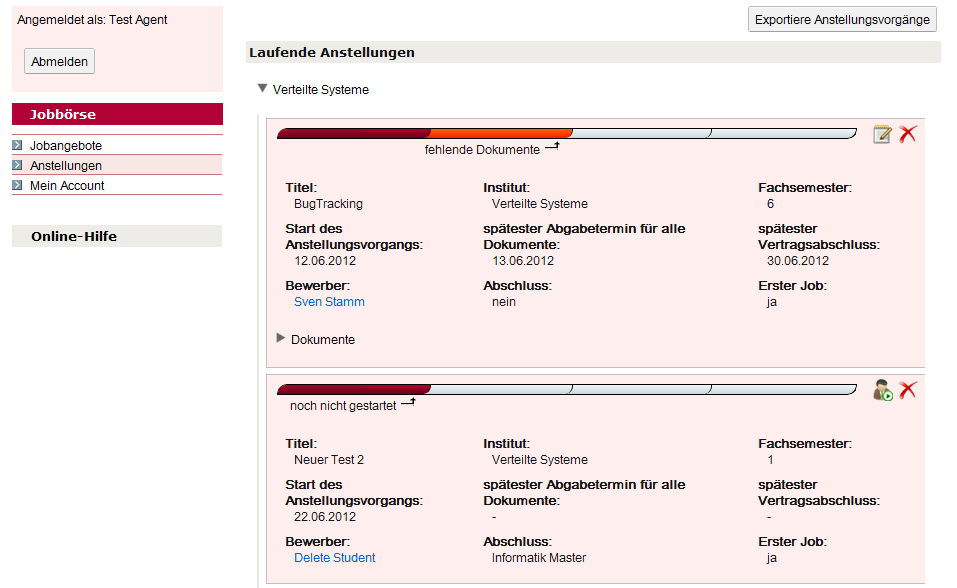
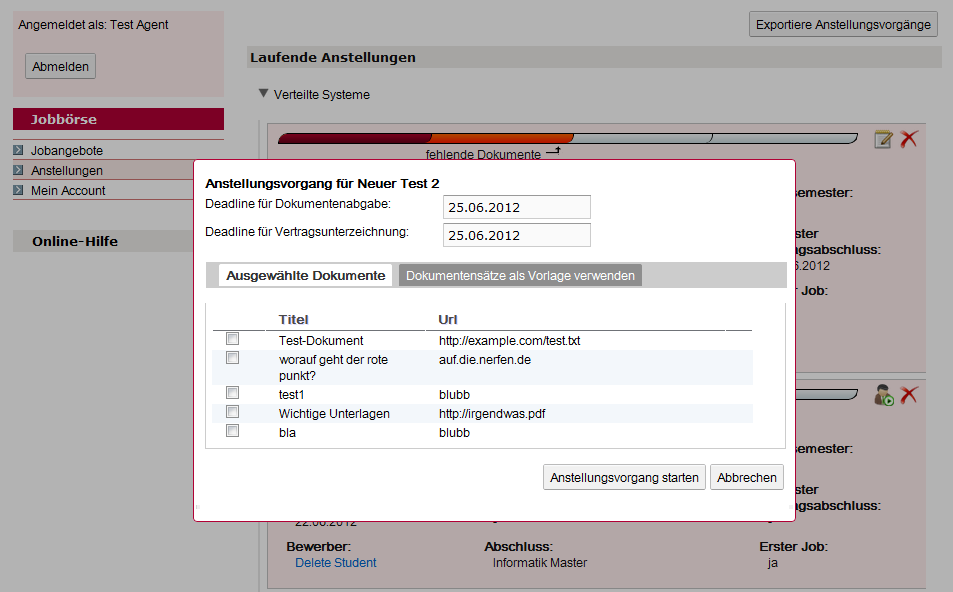
Marking documents as submitted
First, proceed as described in Starting the hiring process and open the entire list of processes. Open the documents in the relevant hiring process and select those that have been submitted to you by the applicant.
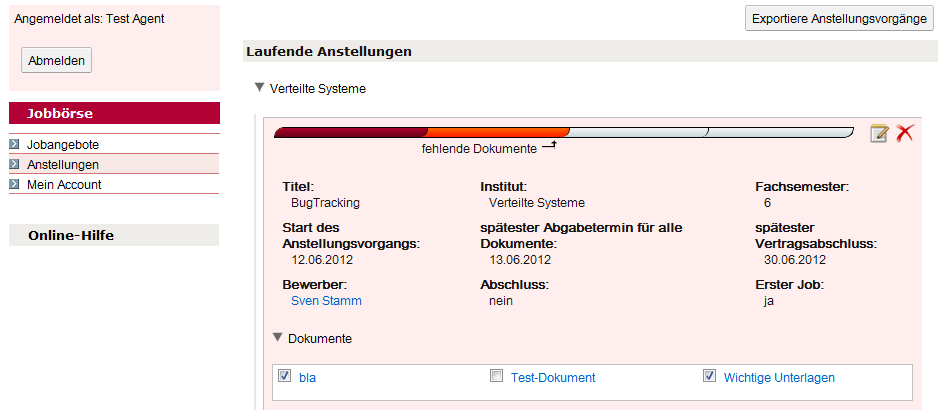
Edit hiring process
First, proceed as described in "Starting the hiring process" and open the entire list of processes.
Then click on the edit icon of the corresponding employment process and a dialogue opens in which you can edit the process.
In the dialogue you can change the deadlines of documents and contracts, add or delete documents.
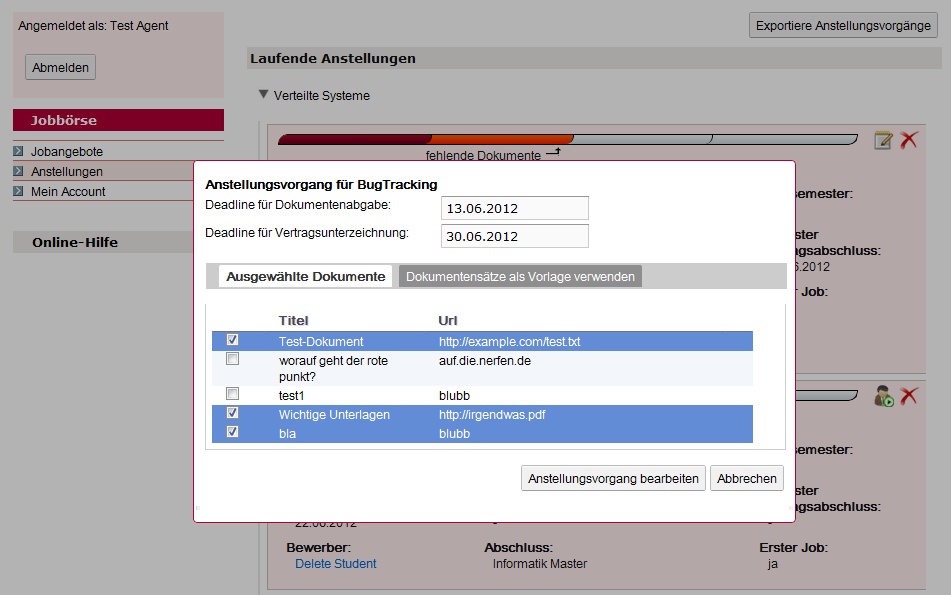
Complete the hiring process
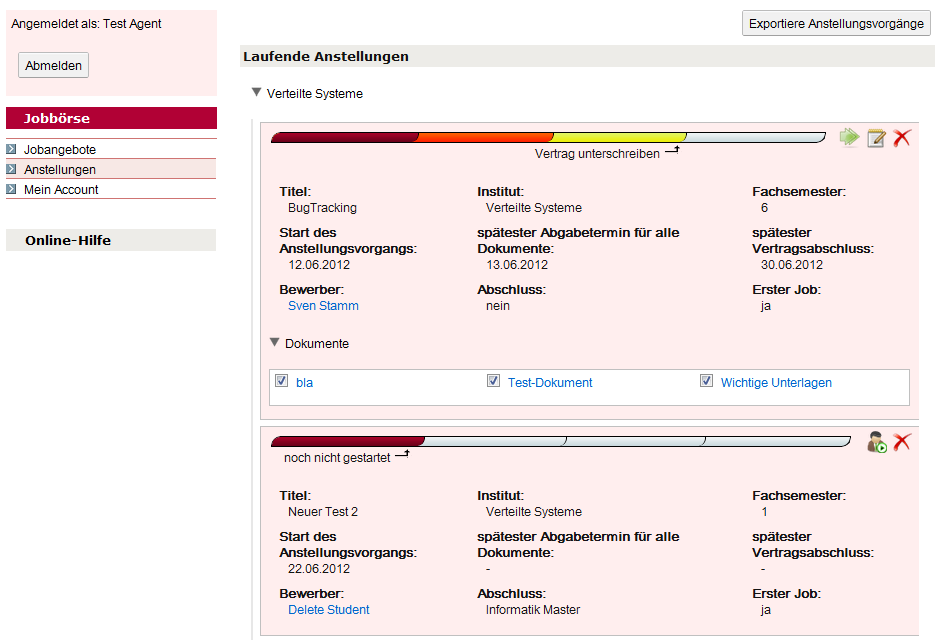
First, proceed as in Starting the hiring process and open the entire list of processes. Click on the Exit icon . You will then see a confirmation dialogue asking you if the applicant has already signed the employment contract? If you confirm this, the current hiring process will be terminated.
Delete hiring process
First, proceed as described in Starting an Appointment Process and open the entire list of processes. Click on the delete icon to delete a hiring process.
You will then be asked to confirm your action.