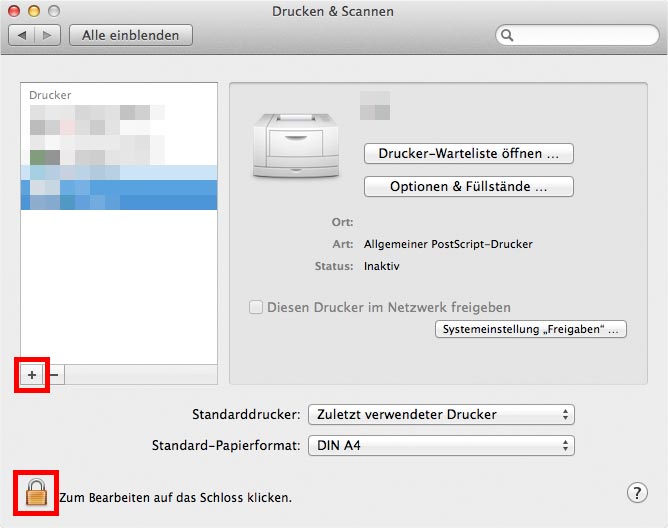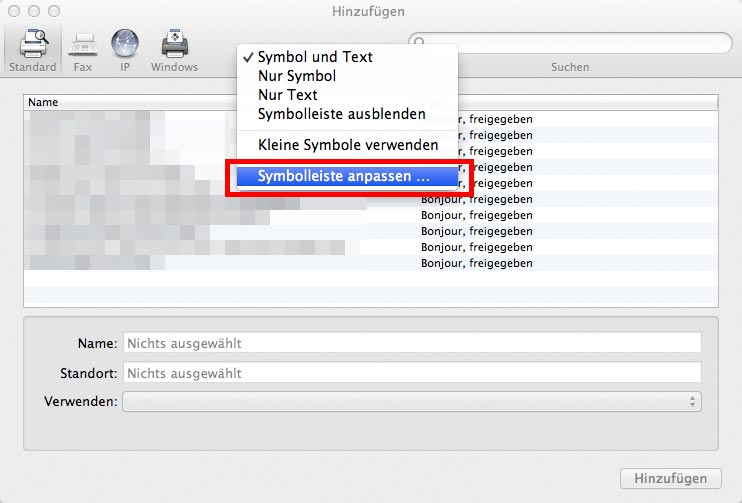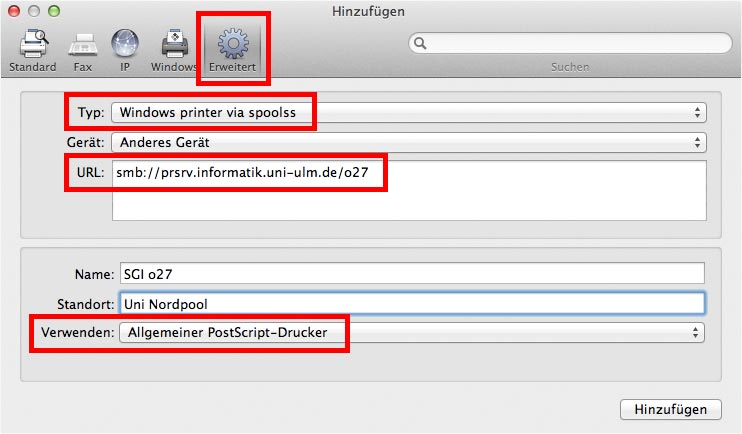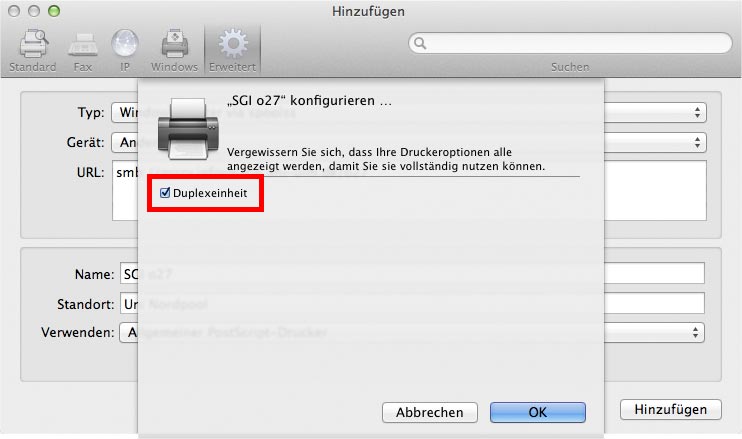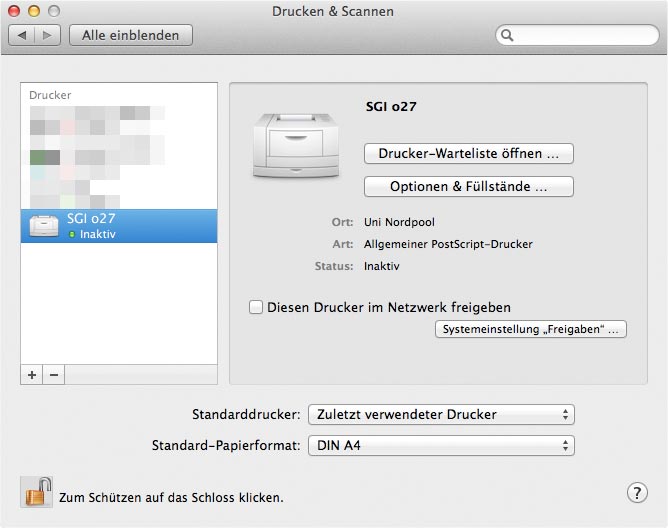Contact
Contact
Service group IT
University of Ulm
Universität Ulm
James Franck-Ring
89069
Ulm
Email:
kontakt-sgi(at)uni-ulm.de
Room:
Gebäude O27 Raum 245