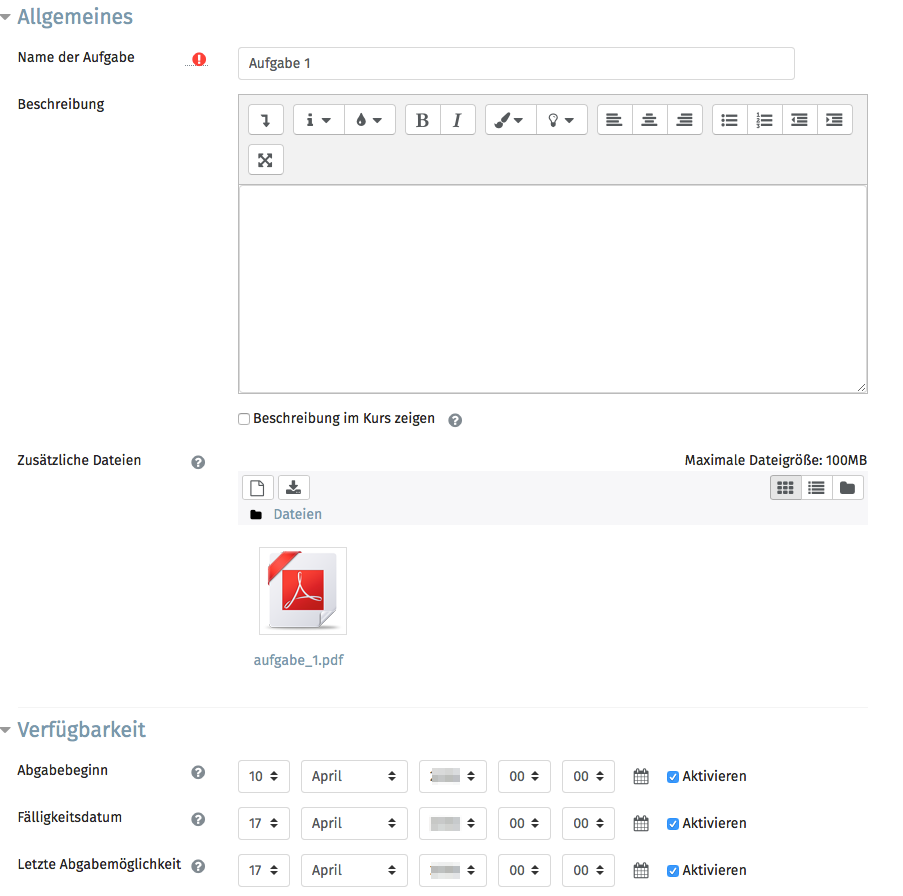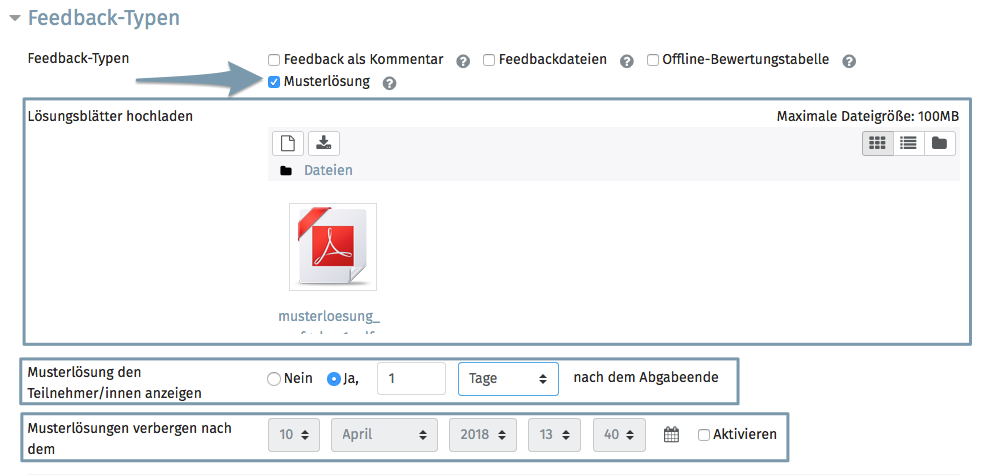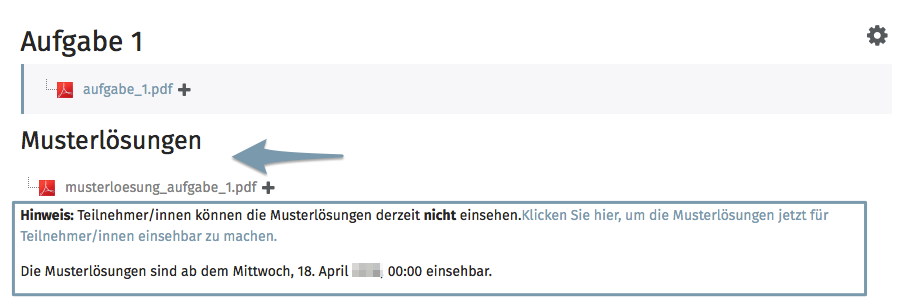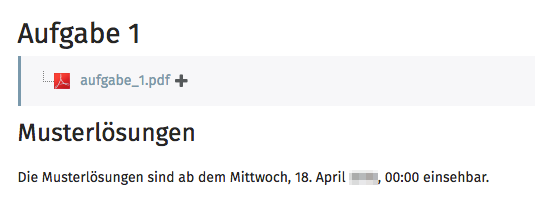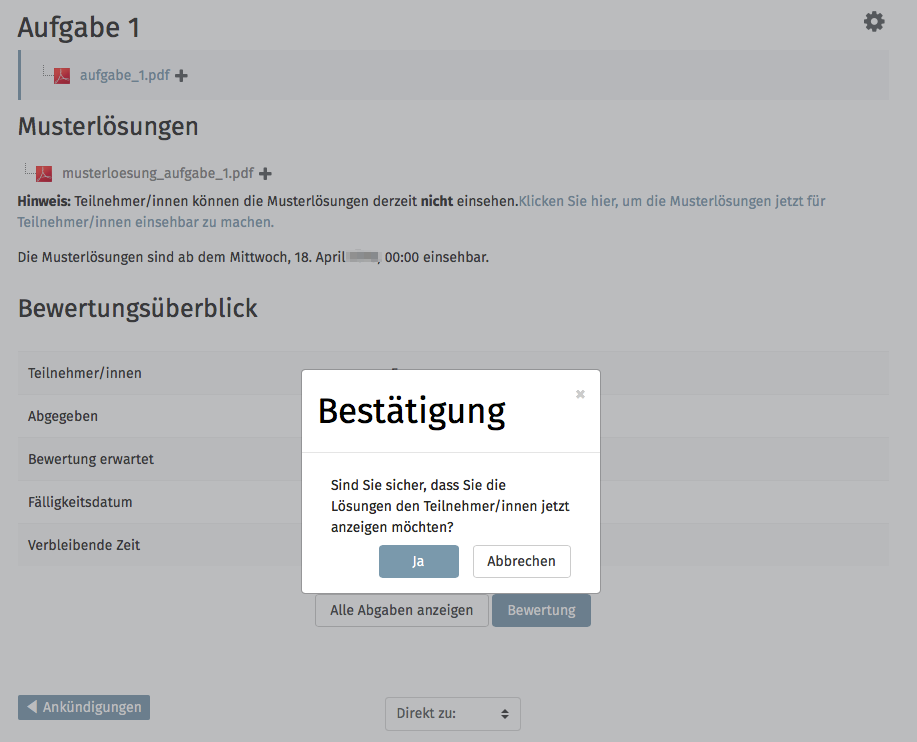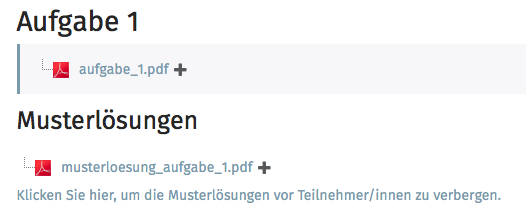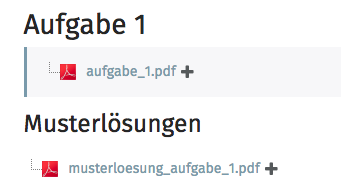All screenshots are taken using the German version of Moodle.
Task activity: Model solutions
It is now possible to provide a suitable sample solution directly when creating a task activity. This request was made to us by our customers and we considered the extension to be useful and also contributed to improving usability during the extension.
We would like to give you an understanding of this additional possibility with this manual.
Target group
Lecturer
Goals
Practice & Test
Moodle Version
Article is based on
Moodle Version 3.4
Author
Kathrin Osswald
kiz - Abteilung Medien
Team Web & Teaching Support
Context
Activities & materials > Task activity
Set settings for the sample solution
You can find the settings for the sample solution in the task settings in the section Feedback. The model solution option is already activated by default.
Here you have three setting areas (see Figure 2).
- The area where you can upload the sample solution.
- In the second area you can set when the sample solution should be displayed to students on schedule.
- No means that the document should not be displayed automatically after the deadline
- Yes means that the sample solution will automatically become visible to the students after the time period you have defined in the setting. In our example we want the sample solution to be visible one day after the deadline
- In the third section you can also specify if and when the sample solution should be hidden again.
Result in the lecturer view
If you have set all other necessary settings for the task and then click Save and Show, you will be taken to the task you have now created.
You will then see under the section with the attached materials the section Sample solutions with the respective solution you added in the previous step.
If the solution is not yet visible to students, you will find a note underneath (fig. 3). In our example, we display the solution one day after the submission deadline. This hint will also appear.
Result in the student view
When your students open the task, they will see a similar state to yours:
Under the section with attached materials, they will find a section with model solutions. However, the students are not yet shown the file, but only the hint when the sample solutions will be available, as shown in Figure 4.
Making sample solutions manually visible
If, as a lecturer, you have either not set a time period after the sample solution is automatically displayed to students, or if, for whatever reason, you want to display the solution before the deadline, you can also manually uncover the solutions.
Simply click on the link Click here to make the sample solutions visible to students now (shown in Figure 3). A security prompt will appear (Figure 5), which you must confirm.
The purpose of this prompt is to ensure that solutions are not accidentally and unconsciously displayed by a wrong click.
Visible solutions in the lecturer's view
If sample solutions are visible for one of the two reasons mentioned above, the lecturer will see this as shown in Figure 6.
The corresponding file is no longer grayed out and you now have no indication of a hidden status, but only the option of hiding the solution again via the link Click here to hide the model solutions from students. to make them invisible to students.
If you need further help* on this topic, or have any questions or suggestions, please feel free to contact us at any time!
*Have you ever thought of looking for help or a solution in our help section on these pages or in the Moodle documentation (see above or docs.moodle.org/)?