- Make your videos available in Moodle via Opencast
- Before you create your own material, we recommend that you first check whether there are any resources already available for your department. Many materials are freely available on various websites or platforms (see above). You can refer to them via a link from your Moodle course.
- Please produce videos in 720p (1280x720px) if possible, but at least in 480p (854×480). If you already have existing videos, they may be larger than 720p, but they will be scaled down to 720p during processing in Opencast.
- The upload duration depends on the file size. Therefore, please produce - also in your own interest - shorter videos. The upload is limited to a maximum file size of 1GB.
Find and create learning media
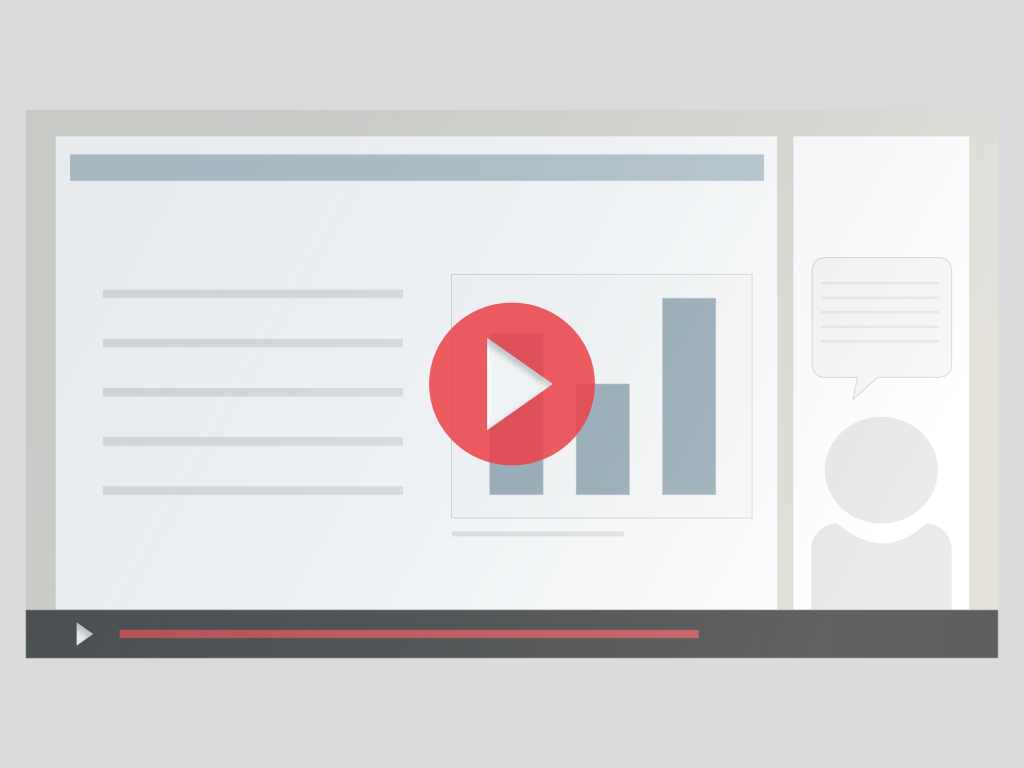
On this page we have compiled instructions and tips for the use of digital media in online teaching. The topic of instructional videos (e.g. screencasts) is particularly important here, as well as tips on the correct research for image and learning material. In this context, you will also find information on copyright in teaching.
You can find more informations and tutorials in the moodle course "Lehren und Lernen mit digitalen Medien".
Where can I find materials for my online teaching?
Before you create your own materials, we recommend that you first check whether there are already suitable resources for your subject area. Many materials (e.g. scripts, worksheets, videos, graphics, illustrations or even tests and entire learning modules) are freely available on various websites or platforms. You can link to them from your Moodle course. Open Educational Resources in particular can also be easily integrated into your own materials and adapted to your needs and teaching goals.
Open Educational Resources (OER) ) are characterized by the fact that they are under an open license, which allows the use, redistribution and modification of the materials for their own purposes and objectives. OERs can take the form of many different materials: pictures, scripts, videos, books or entire courses. The great advantage of OER is that they can be used legally and free of charge.
- OER-Repositorium Baden Württemberg
The Central OER Repository (ZOERR) of the universities in Baden-Württemberg collects Open Educational Resources from the university sector.
- OpenLearnWare (TU Darmstadt)
Lecture recordings from many departments can be accessed or linked here.
- MITOPENCOURSEWARE (Massachusetts Institute of Technology)
MIT has been publishing free educational materials since 2002, mainly lecture notes, but also texts or entire courses with materials, activities and e-assessments.
- Hamburg Open Online University
Here you will find a collection of courses and learning materials that you may use (link) in your courses.
- TIB AV-Portal
"The TIB AV-Portal offers access to quality-tested scientific films from the fields of technology as well as architecture, chemistry, computer science, mathematics and physics". (from the self-description of the portal)
- MOOIN - oncampus
Online university of applied sciences with a wide range of free and fee-based courses. Due to the corona crisis, it has been decided to offer many of the further education courses free of charge. The materials used in the courses are partly under free licence and can also be used in your courses. Or you can refer to complete courses, which you can then discuss further with the students in your teaching. You can also learn more about the OER in the OER Expert Training. If you have any questions, the team of the OER Agency at the Ulm University will support you.
Sharing learning materials as OER
You have created learning materials yourself and are willing to share them with other teachers? GREAT! For publication we recommend the ZOERR (Central OER Repository of the Universities BaWü). All lecturers of the Ulm University can publish their own teaching materials here under open licences. By assigning keywords, the the materials are easily searchable and highly visible. Many of the materials are also transferred to the search catalogues of the university libraries.
In addition to the audio and video resources listed at Open Educational Resources, you can access and link to the following resources in your Moodle courses:
- Lecture2Go (Universität Hamburg)
Lecture recordings and teaching videos of the University of Hamburg are stored here. In the video catalogue it is possible to sort the videos by subject.
- Videoportal der FAU Erlangen
Lecture recordings from many fields.
- Podcast-Portal der Universität Graz
Here you can find recordings and teaching videos as well as audio podcasts of TU Graz. You can find them on the right-hand side via the "Podcast-Categories". Most of the content on this portal is under open licence.
- E-Lecture-Portal der Universität Frankfurt
Collection of lecture recordings of the Goethe University.
- Medienportal der Universität Freiburg
Lecture recordings with good sorting of the contents.
- YouTube
Also on YouTube you will find many very good videos that you can use in your teaching. Many universities or lecturers publish videos on their own YouTube channels instead of on university portals. You will find many well-made short clips on YouTube - it doesn't always have to be complete lecture recordings!
First source for literature searches is surely our kiz library. Here you can find a variety of e-media, i.e. e-books and e-journals. You can link to these sources from Moodle. But please note that often it is only possible to access these sources if the VPN client is activated.
On the following pages you will also find pictures and graphics which you may use for various purposes, e.g. to make your own teaching materials more appealing or to enrich them with visual content:
- Pixabay.de
A portal of images under a very open license. Actually, the images may be used for any purpose WITHOUT stating the source, they just may not be printed unchanged on sales products or put into other image databases. Both should not apply to University use purposes. Please make a note of where you got the pictures from when you use them. After the free download Pixabay will suggest a source reference. One of the big advantages of the Pixabay database is that it generates good hits even with German search terms - no wonder, the founders are also from near Ulm, so you can call this a regional product ;-)
- Pexels - Free Stock Photos
Here the same applies as with Pixabay: You can do without almost everything and also without the source citation. However, please document where you got the pictures you used. Here you need English search terms for good hits.
- clker.com - Free Cliparts
This database contains cliparts under the license CC0. They can therefore be used for any purpose without any conditions. Again, please: document your image sources.
Legal questions often arise in connection with e-learning. These particularly concern the areas of copyright law and data protection law. Our team does not include legal experts; therefore, we cannot provide binding information on legal issues.
However, we work closely with the Department of Law and Organisation (I-2) and will be happy to work with you to find the solution to your e-learning legal questions. On the e-learning portal we have put together some basic information on legal issues of e-learning for you. On these pages you will find information on your basic orientation. We will also refer you to more detailed information and self-study materials, which you can use to deepen the individual topics.
Create instructional videos and screencasts easily

In some cases, it is important for you as a teacher but also for the students that contents (e.g. graphics, data, formulas) can be explained or discussed orally by you. In online teaching, so-called screencasts are the simplest means here:
In screencasts, content that is displayed on a screen (laptop, tablet) and your voice are recorded and saved as a video file. So you can discuss a variety of content: Powerpoint slides, PDF files, websites & software. Make sure that your videos are as short as possible (max. 15-20 minutes).
Please always upload your videos to Moodle via Opencast.
Below are instructions on how to produce screencasts on various devices.
Plan educational videos
To keep the effort for the instructional video low and to make it helpful for your target group, it helps if you ask yourself five important questions in advance:
- WHAT is the content of your video? Limit the subject matter of your video as precisely as possible. Keep in mind: The longer the video, the greater the production effort. Also, the probability that it will be watched with the necessary attention from start to finish is also higher with a crisp and focused video.
- WHY do you produce a video? What exactly is the added value of the video format compared to texts, for example? Ideally, you should produce videos primarily on those topics and content that can be best presented in a combination of (moving) images and spoken language. This is the case, for example, when explaining a complex issue or illustrating processes. Or even when the effort to write an understandable text seems greater than to briefly speak the content.
- WHY do you produce a video? What exactly is the added value of the video format compared to texts, for example? Ideally, you should produce videos primarily on those topics and content that can be best presented in a combination of (moving) images and spoken language. This is the case, for example, when explaining a complex issue or illustrating processes. Or even when the effort to write an understandable text seems greater than to briefly speak the content.
- WHY do you produce a video? What exactly is the added value of the video format compared to texts, for example? Ideally, you should produce videos primarily on those topics and content that can be best presented in a combination of (moving) images and spoken language. This is the case, for example, when explaining a complex issue or illustrating processes. Or even when the effort to write an understandable text seems greater than to briefly speak the content.
- HOW exactly should your video look like? Finally, it remains to be clarified with which video technique you can best achieve the goals of your video.
All your considerations should finally result in a script. Write down which contents should be dealt with in which order in the video. Which visualizations follow one after the other? What would you like to say? Good planning will make the production process easier.
Tutorial videos with PowerPoint for Windows
- With PowerPoint you can make lecture recordings from your office or home and make them available to students.
- Recordings are particularly suitable for content that can be presented orally in combination with a visualisation in a simpler, clearer or faster way than via text or graphics alone. A video is also well-suited if you want to build up a visualisation step by step.
- It is better to make several short videos instead of one long recording. They are easier to process and support the learning success of the students more effectively.
- With the screen recording you can explain and show how, for example, a software is operated or even make a recording from another program.
- With a graphics tablet it is also possible to simulate and record blackboard writings.
The software is available on almost every Windows computer, there are no additional costs. The training period is short. A great benefit is that short videos can be created. This meets the wish of many students and is well-suited to explain in a focused way the content that can be learned less effectively from other sources.
You need a headset or at least a microphone built into your computer and a quiet environment to provide good sound quality. There is no possibility to cut the video in PowerPoint. If you set individual slides to sound, it is possible to re-record only these slides if you want to correct individual parts.
Manageable, only a short training period is necessary. Corrections are more complex.
Make sure that your PowerPoint has the recording capability. The videos linked below will give you an introduction.
- Sound recording for individual slides and video production (YouTube instructions)
- Sound recording for individual slides and video production (YouTube instructions)
- PowerPoint presentation with spoken commentary and webcam image (YouTube instructions)
- Screen recordings with PowerPoint (YouTube instructions)
Instructional videos with QuickTime (Apple)
- This type of screen recording allows you to record all the operations on your screen (slides, software, PDF files, web pages, etc.) and explain them orally.
- Recordings are particularly suitable for content that can be presented more easily, clearly or quickly in an oral manner in combination with a visualisation than by means of text or graphics alone. A video is also well-suited if you want to build up a visualisation step by step.
- It is better to make several short videos instead of one long recording. These are easier to process and support the learning success better.
- With the screen recording you can explain and show how, for example, a software is operated or even make a recording from another program.
The training period is short and is very flexible, especially for short and spontaneous videos. With the internal photo app you can also edit the video immediately.
What is great is that short videos can be created. This meets the wish of many students and is well-suited to explain in a focused way the content that can be learned less effectively from other sources.
You will need a headset or at least a microphone built into your computer and a quiet environment to provide good sound quality.
Manageable, only a short training period and a few test recordings are necessary.
The post-processing (e.g. cutting and small corrections) must be done with another software.
- Video Tutorial from the Centre for Teaching Development "Screencasts with macOS"
- Record screen using Quicktime (Official Apple Guide)
Even if you can already see the Opencast Studio user guide here, there is still a crucial little piece missing.
The Opencast interface in Moodle is still missing the direct link to the Opencast Studio of the University of Ulm. As soon as the colleagues release the feature, we will add the manual.
In the meantime you can use and try out this service on the official Opencast Studio website https://studio.opencast.org/.
Using an iPad as a whiteboard
- This type of screen recording allows you to record all the operations of your tablet (slides, apps, PDF files, web pages, etc.) and explain them orally.
- To view and annotate PDF and PowerPoint files.
- As whiteboard for a digital blackboard
- Recordings are particularly suitable for content that can be presented more easily, more clearly or more quickly orally in combination with a visualisation than by means of text or graphics alone. A video is also well-suited if you want to build up a visualisation step by step.
Short training period and little effort. Nice is that short videos can be created. This meets the wish of many students and is well suited to explain in a focused way the content that can be learned less well from other sources. The pen input can also be used to simulate writing on a blackboard. Especially in mathematics or other subjects where formulas are used a lot, this saves you having to click together the correct formula writing.
- The recording quality of the sound is not optimal. You should definitely use a headset instead of the microphone built into the iPad.
- For annotations or writing and drawing on the iPad, you need a stylus. For occasional use, a simple stylus is sufficient.
- If you need to work precisely, it is always a good idea to buy the Apple Pencil (in the meantime, there are cheaper alternative products available). Before you buy, make sure that your iPad is compatible with the Apple Pencil!
Manageable, a short training period and a few test recordings are necessary.
Make sure that iPad has the latest iPad OS version installed. You must first activate the screen recording option in the settings (instructions can be found here).
- Video Tutorial from the Centre for Teaching Development "Screencasts with the iPad"
- Instructions from Apple
- You can borrow a limited number of iPads from us for a short period of time. You can find more information here.
Further help and information about Moodle
Moodle demo courses
In this course we have compiled typical contents and activities for a lecture:
Here you will find helpful activities in Moodle to support your seminar:
Typical situations of an internship can also be depicted well in Moodle:
Moodle self-study courses
In this course you will learn the basic settings of Moodle and get tips for creating your Moodle course.
In this course we have collected activities, content and tips for using Moodle in typical teaching formats.
In this course you will find information about the services offered by the Competence Centre eEducation in Medicine.
In this course you will find all the Moodle features listed once so that you can learn about their function before you use them.
Links and resources
On the e-learning portal of the University of Ulm you will find many instructions on Moodle and other topics of online teaching (e.g. legal issues).
On the official Moodle documentation you will find detailed descriptions of all the features and activities of Moodle.
Overview of Moodle activities and corresponding educational goals.
YouTube channel with English videos - German subtitles are also available.#
Help & contact
Contact the digitisation advisors in your department
They are in regular contact with ZLE and kiz and coordinate the online teaching offers.

For technical problems and questions please contact the .
For didactic and organisational questions please contact the team of the .
