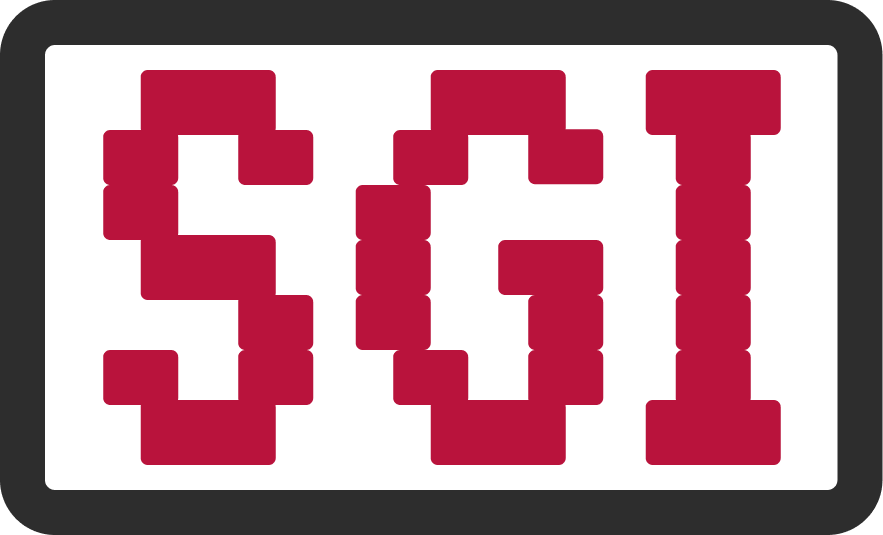...has the unpleasant characteristic that it cannot place its repository on a network drive. But it does work, albeit with some effort. Whether the effort is worth it is up to you to decide: Repository in the roaming profile (default) results in long login and logout times (each time), putting the repository on the H: drive takes quite a while (once, because it is completely downloaded from dropbox once).
Translated with DeepL.com (free version)
For the lines starting with "cmd:" you need a shell. You can get something like this:
start → "cmd(Enter)"
In the shell, you can then enter the commands below, everything after "cmd:".
Die Anleitung:
- Download Dropbox installer, save to c:\users\<username> (be sure to save there!)
- Close all windows. IMPERATIVE. Windows Explorer may remain open for c:\users\<username>
- cmd: net use h: /d
if query: Yes - cmd: mkdir c:\users\<username>\dingsda
- cmd: subst h: c:\users\<username>\dingsda
- Start Dropbox Installer (not all necessary entries are detailed here):
- install without admin rights: "Current user"
- Log in to dropbox
- Advanced settings → Set repository("Storage location") to "H:"
- "Open my Dropbox folder"/"Meinen Dropbox Ordner öffnen"
- Wait until Dropbox is synchronized.
- Close Dropbox. (Not only the window, also in the taskbar!)
- cmd: subst h: /d
- cmd: net use h: \\psi\<username>
- cmd: xcopy /e /q c:\users\<username>\dingsda\dropbox h:\dropbox
- cmd: rmdir /s /q c:\users\<username>\dingsda
- Start Dropbox again (Start menu). Now everything should work. Even other programs again :-)
- Optionally, create a link in the start menu under "startup" that starts Dropbox every time you log in.
Forgotten your password ?
No problem !
You can reset your password here.
Make sure that the email address you enter is the one that is linked to your account.