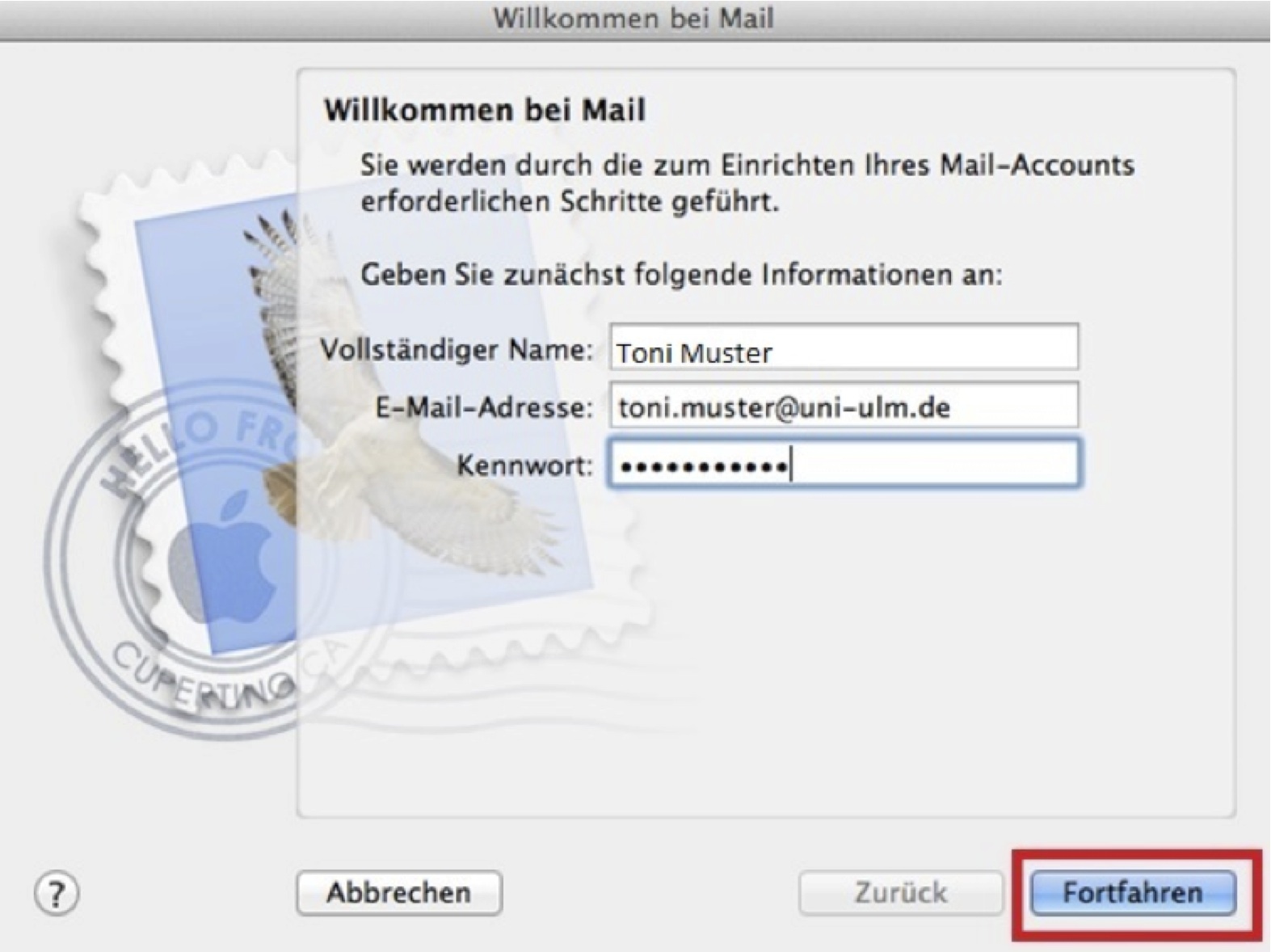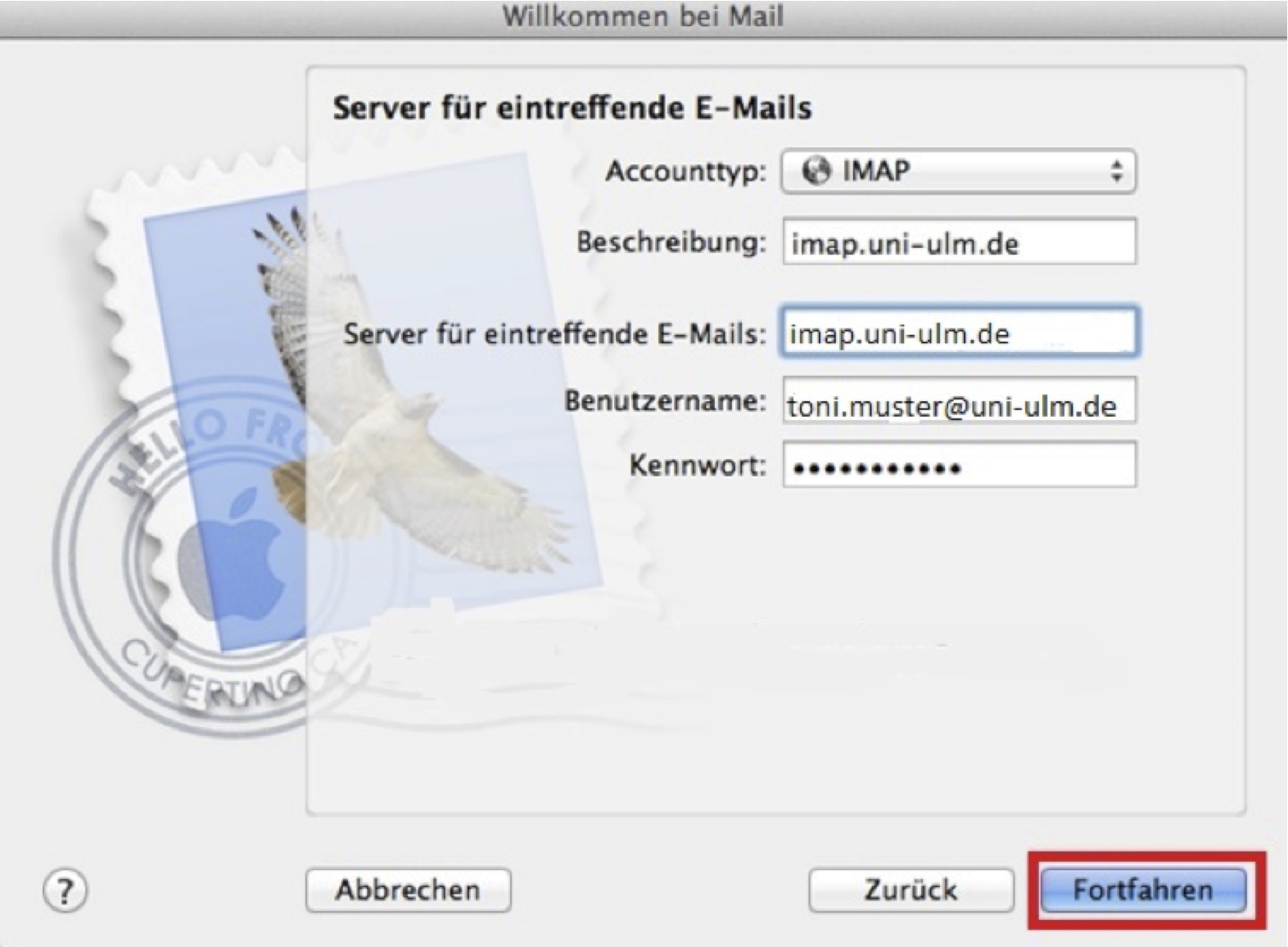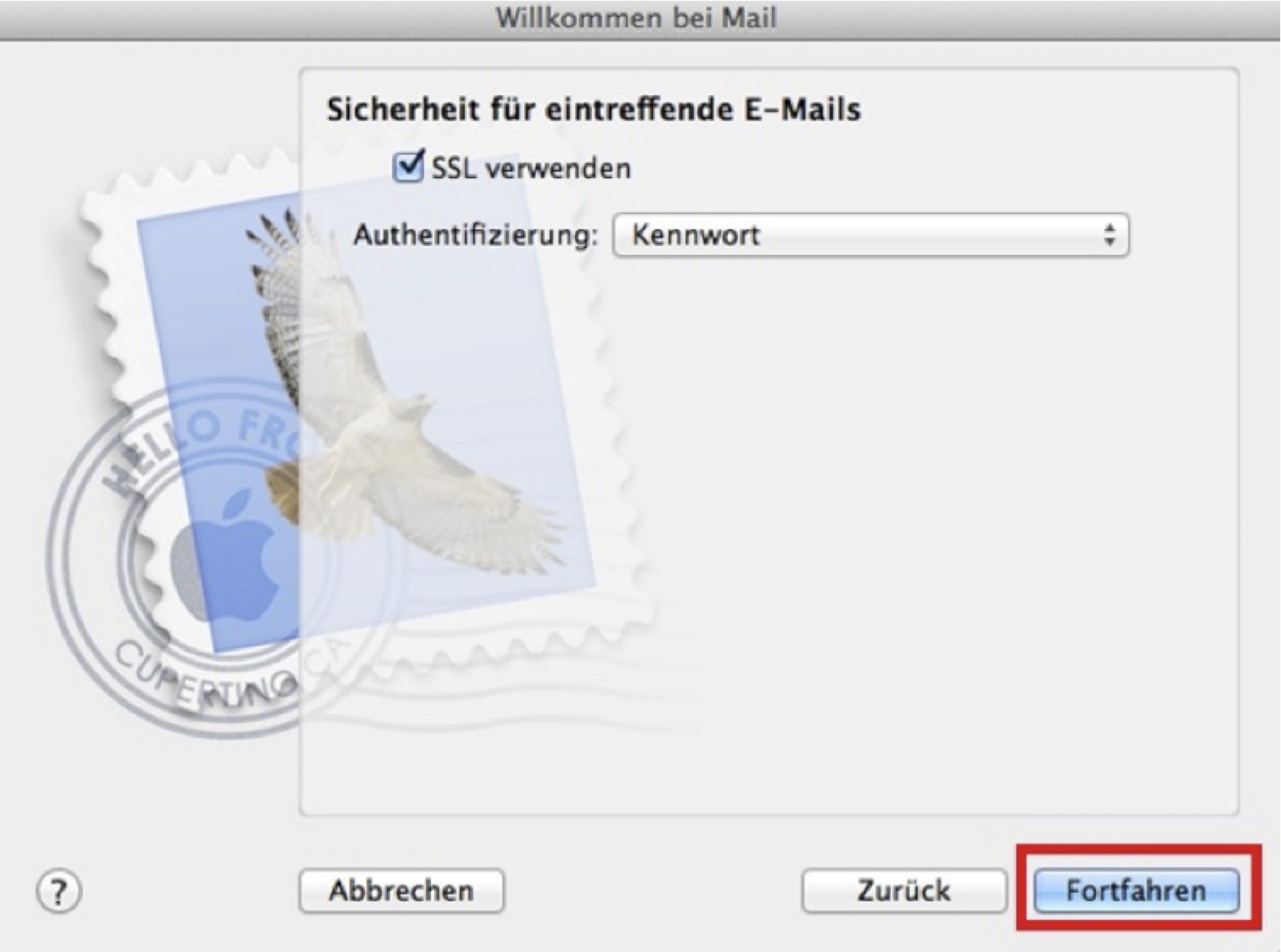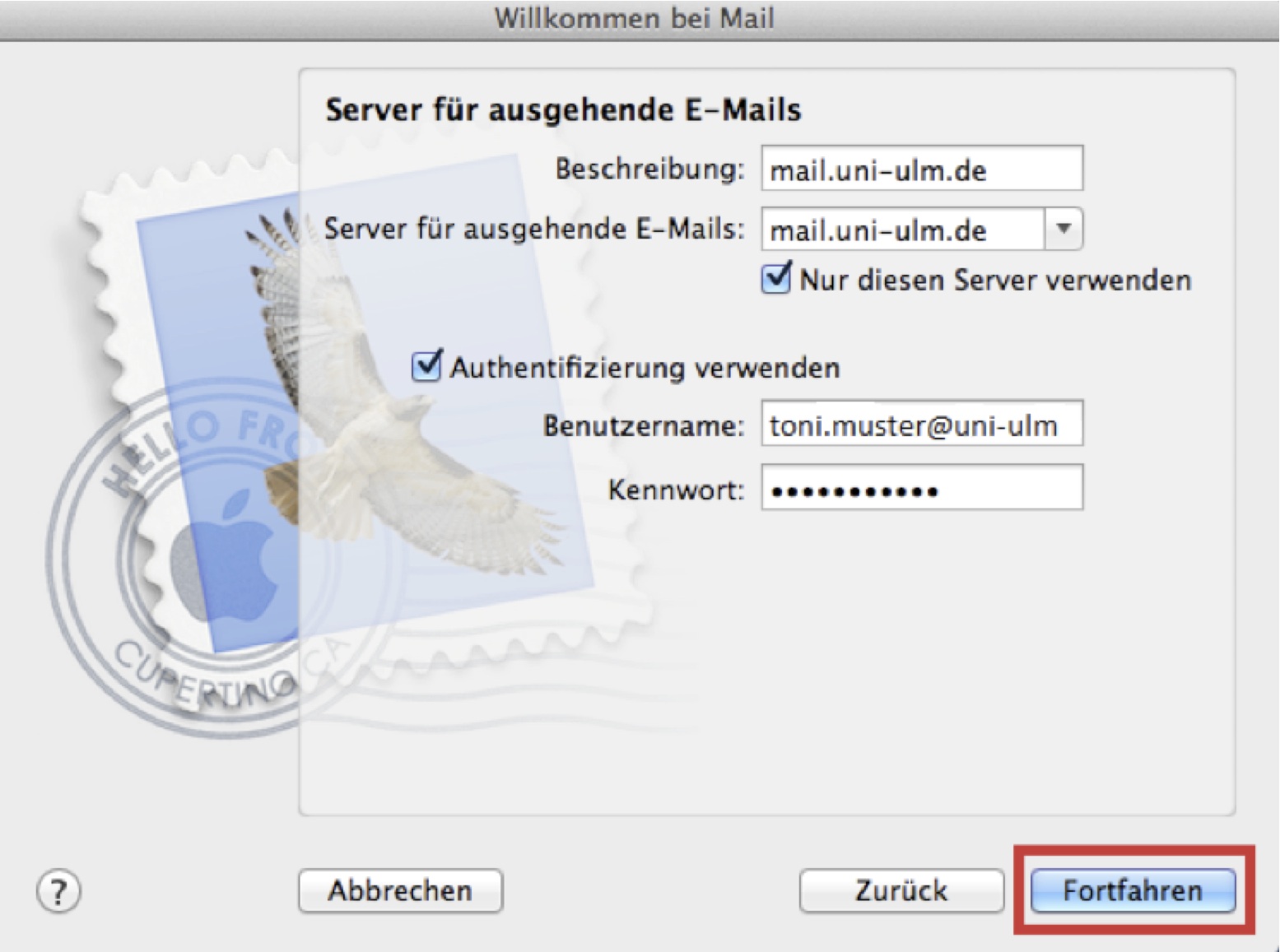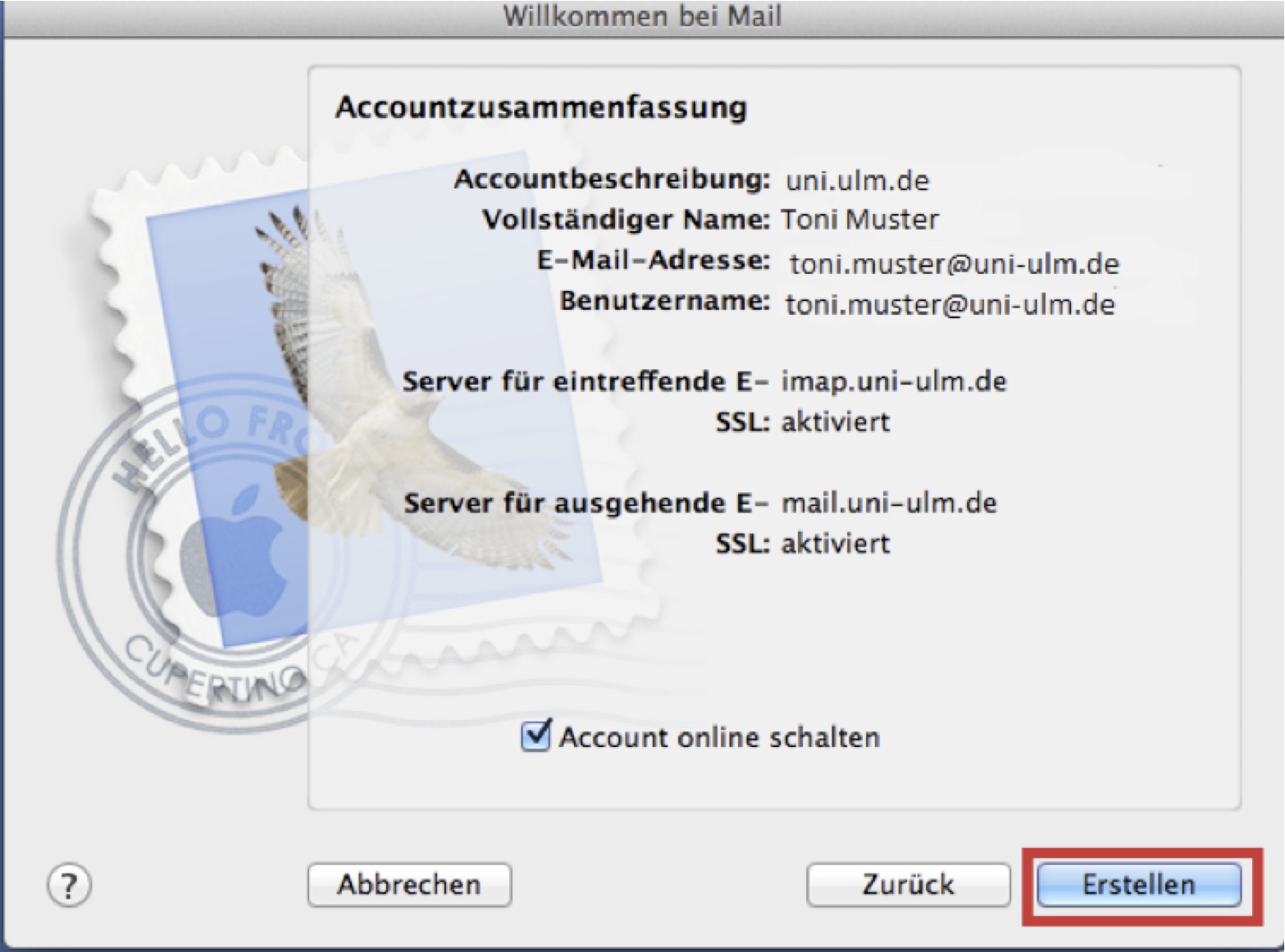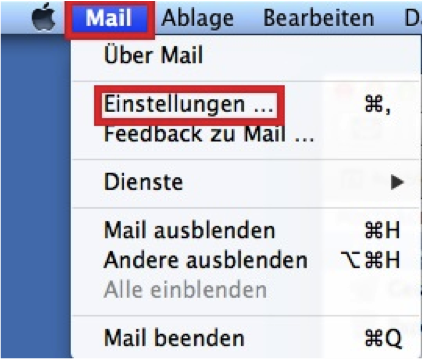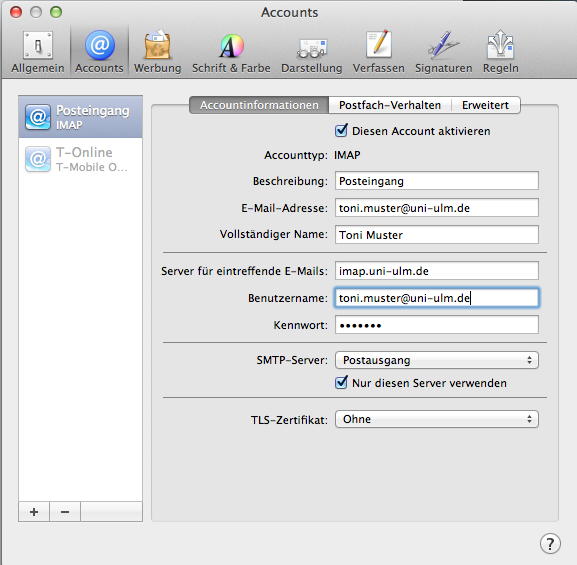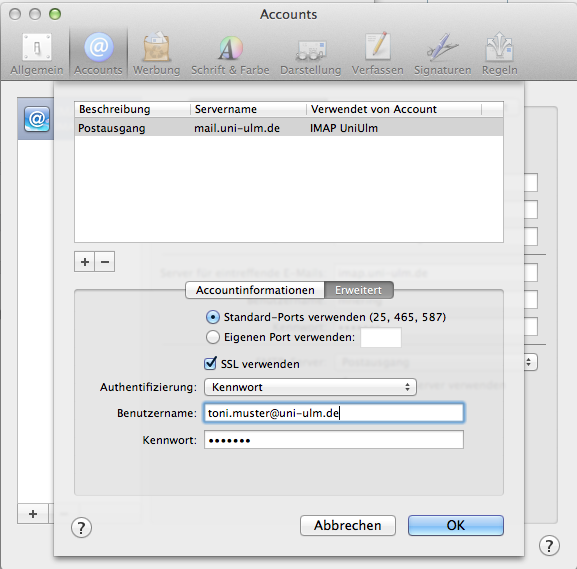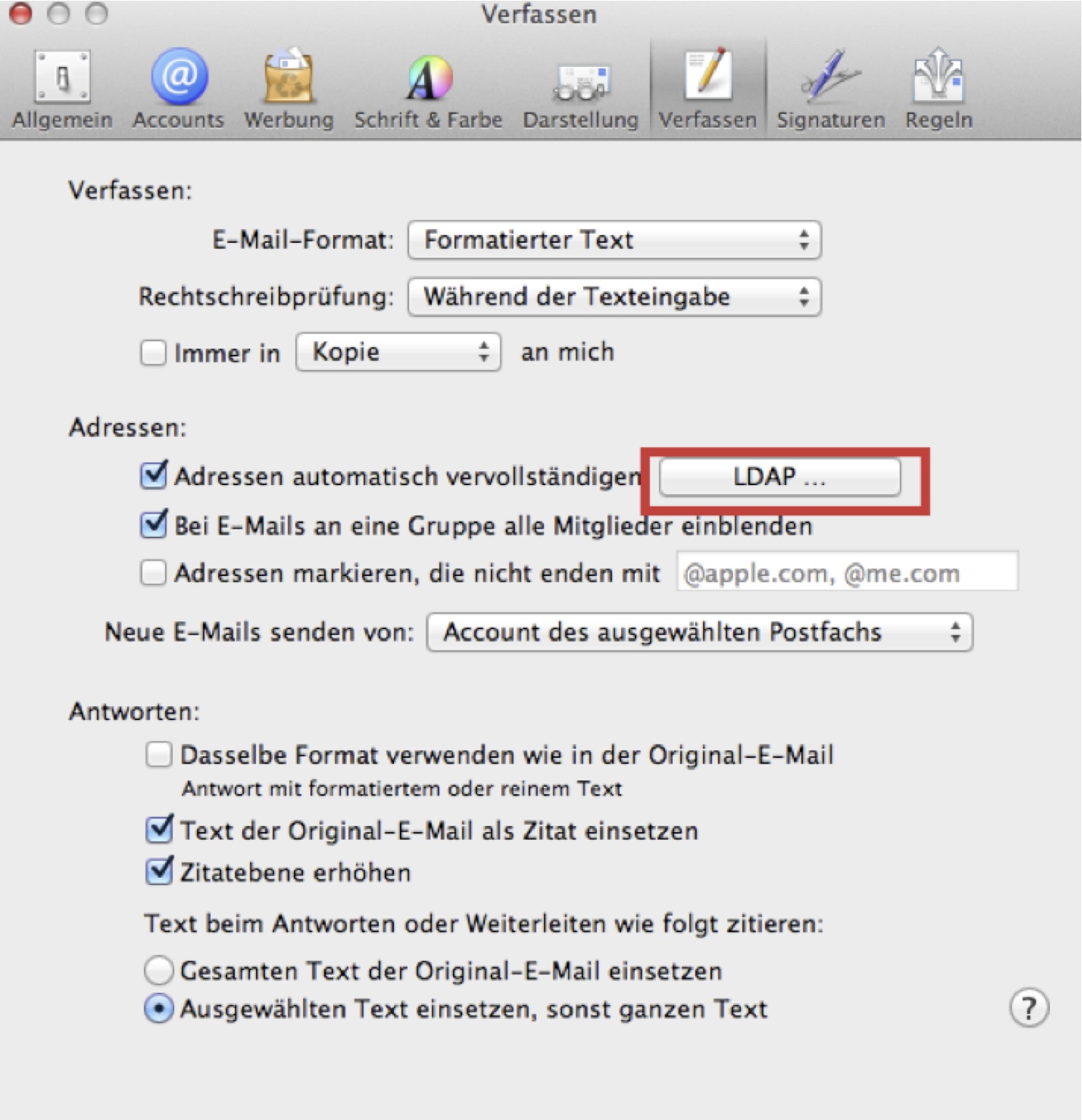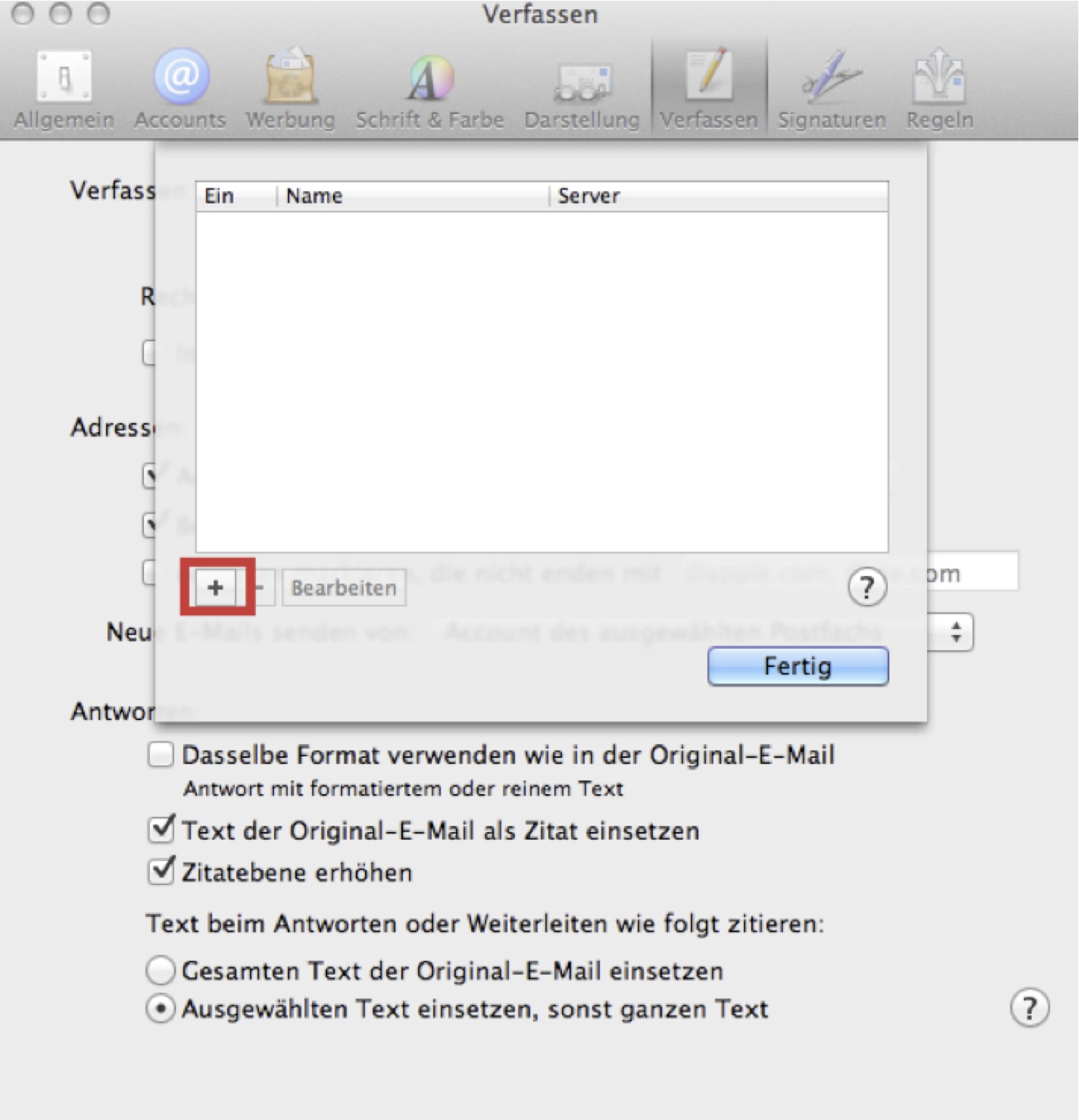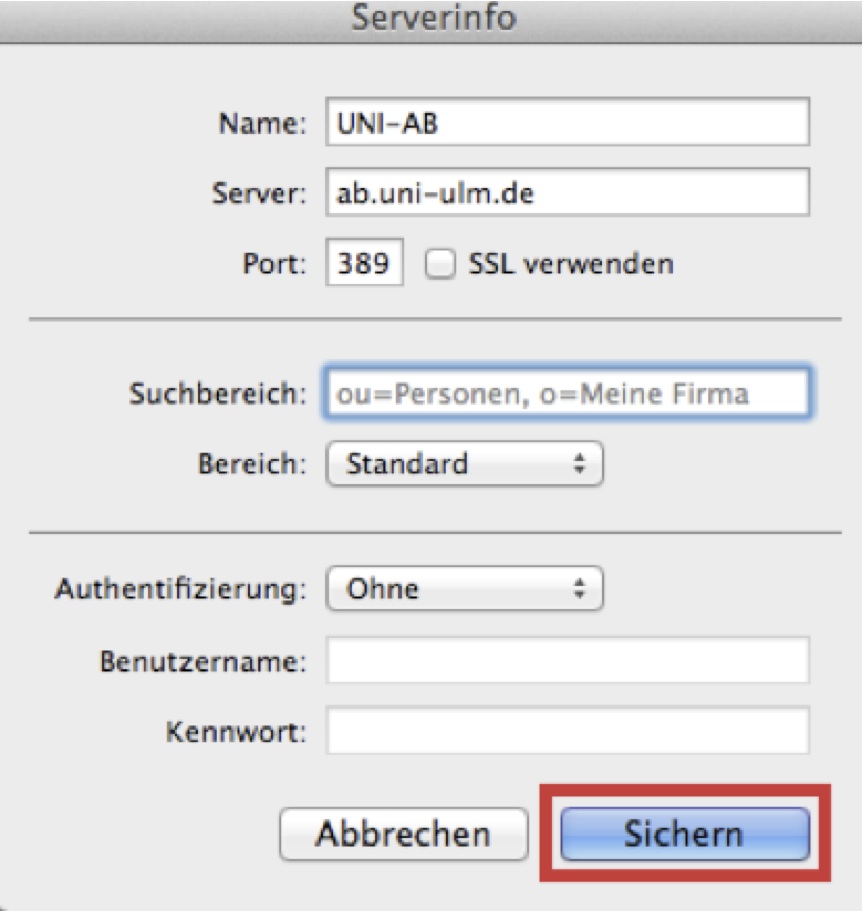Setting up MacOS Mail
In the following we will show you how to configure the Macintosh mail client for the @uni-ulm.de e-mail address.
- Step 1 to step 5 cover the initial setup of the mail client.
- Steps 6, 7 and 8 show how you can subsequently change individual parameters, for example to ensure authentication at the outgoing mail server in the SMTP server settings.
- From step 9 onwards, it is explained how you can integrate the university address book.
![[Translate to english:] MacOS Mail Logo](/fileadmin/website_uni_ulm/kiz/it/email-anleitung/macos/MacOS_Mail.jpg)
Communication and Information Centre (kiz)
Please contact us if you have questions or problems related to the kiz services:
Office hours
Monday - Thursday
09:00 h - 12:00 h and 13:00 h - 15:30 h
Friday 09:00 h - 12:00 h
Phone
+49 (0) 731 / 50 - 30000
Telefax
+49 (0) 731 / 50 - 1230000
Order a Callback
helpdesk(at)uni-ulm.de
Support Portal (Uni internal)
[more]
Service Points are locations where you can visit us personally.
Using self-service functions of the Identity Management System (IDM): Administer permissions, subscribe to services, change passwords.
Research in the library stock: monographs, textbooks, magazines, university publications, e-books, e-journals, national licenses, and the contents of the institutional repository OPARU.
With about 400 keywords you will get direct access to our services. If something isn't listed, please contact our Internet Editorial Office.