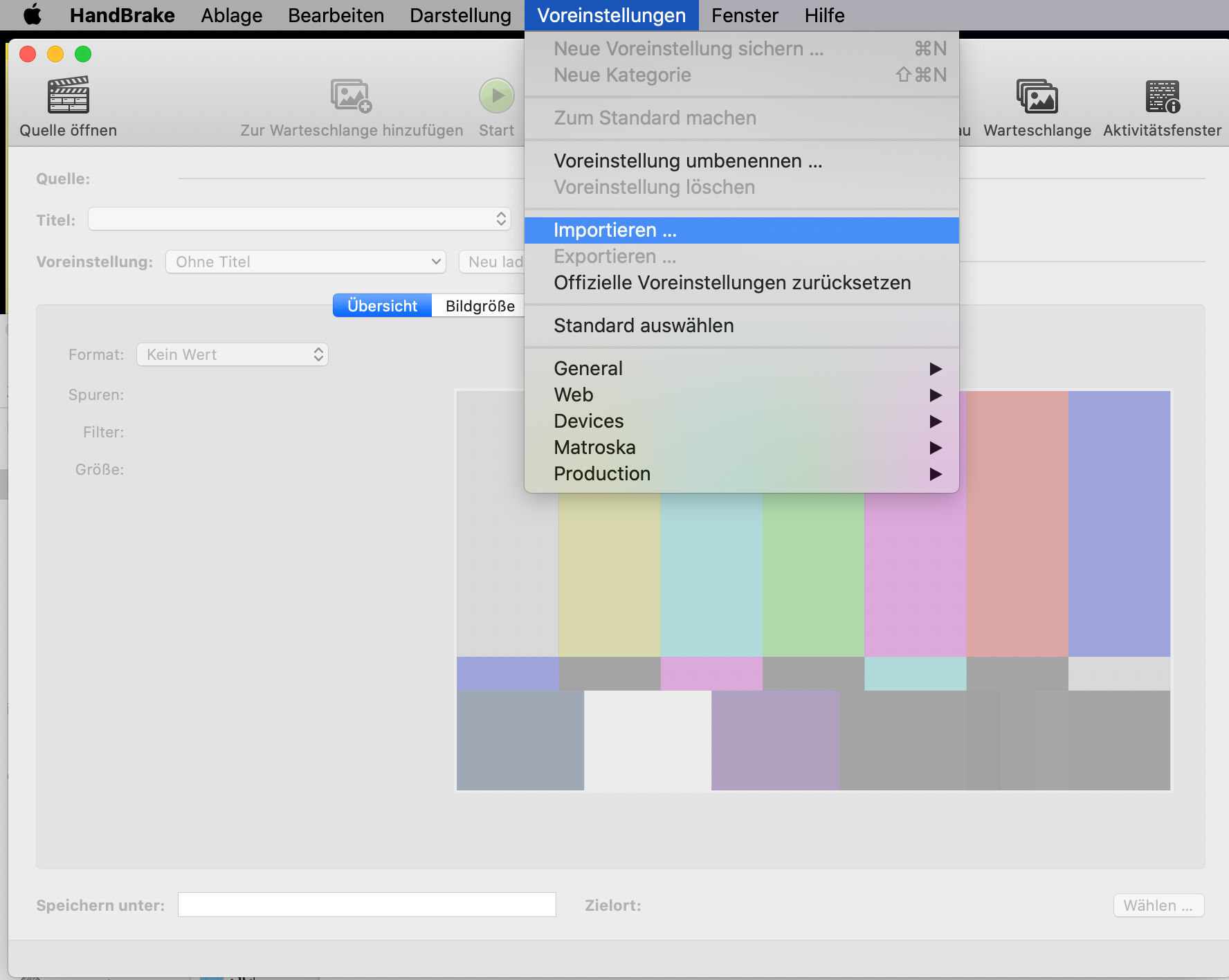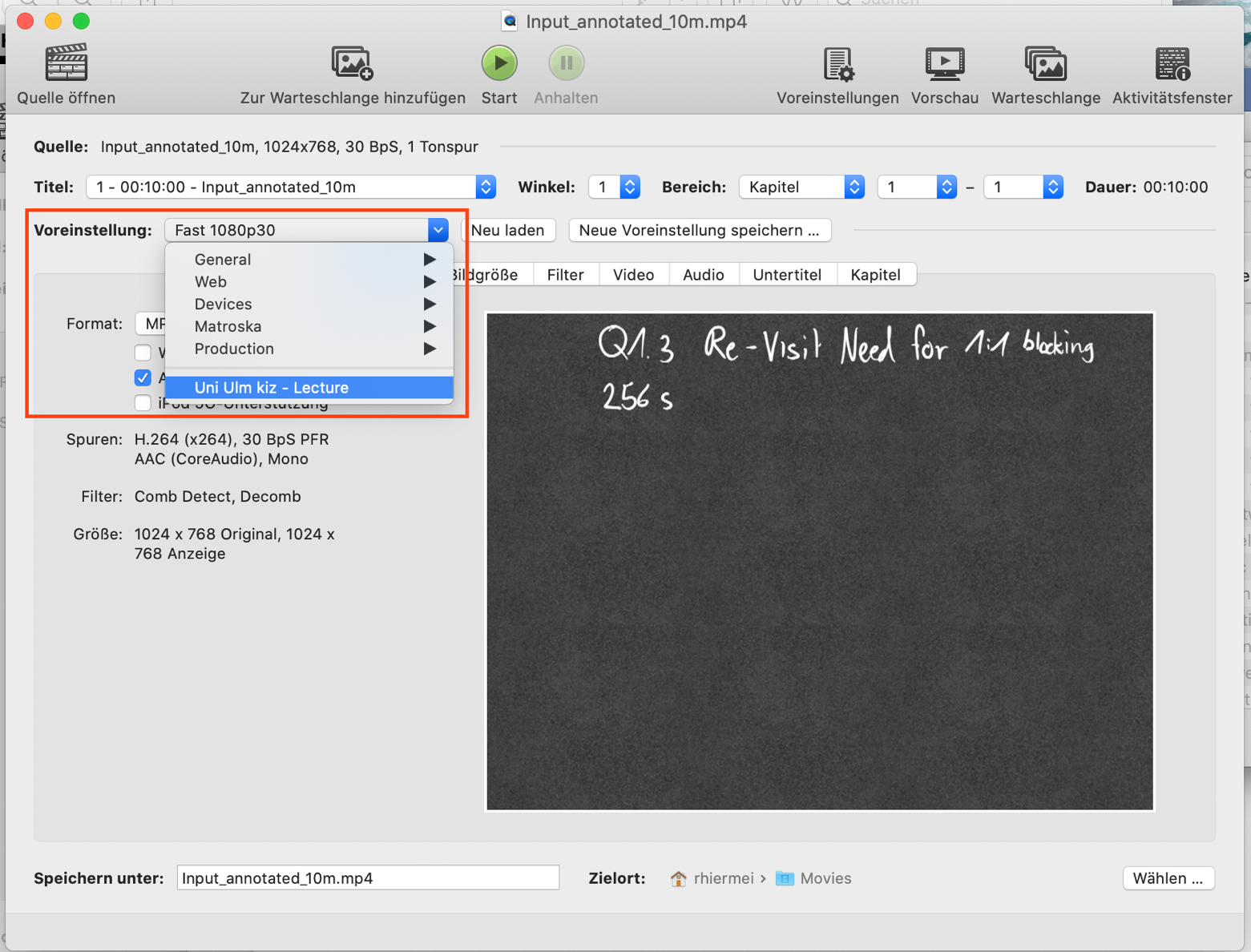Using HandBrake on a Mac
Reduce video clips for transport with the help of the "HandBrake" program.
It is assumed that you already have a video file with the desired content available. You will need a computer with the "HandBrake" program
The profile file provided by the kiz to the University of Ulm, for the proposed target format with a mixture of good quality and small file size:
* right mouse button and select "save as" in the context menu
You should know their location on your computer.
After installation and the first start of the program, you will be asked to specify the source file. You should cancel this dialog.
Then check in the program window under Presets to see if the desired file has been imported (Fig. 2).
The preparations are now complete.
Now you can select the source file which you want to reduce from the data volume.
The Movies folder is used as default. So you should store your source file in this folder.
You can also create subfolders here for structuring purposes.
You can start the conversion by pressing the Start button in the upper part of the program window.
Now the source file is converted into the desired target format (Fig. 5).

In the lower part of the program window you can see, among other things, at the end the time that the conversion still needs.
This depends largely on the performance of the computer.
The file used in this example was reduced from 224.9MB to 18MB by the conversion.
Communication and Information Centre (kiz)
Please contact us if you have questions or problems related to the kiz services:
Office hours
Monday - Thursday
09:00 h - 12:00 h and 13:00 h - 15:30 h
Friday 09:00 h - 12:00 h
Phone
+49 (0) 731 / 50 - 30000
Telefax
+49 (0) 731 / 50 - 1230000
Order a Callback
helpdesk(at)uni-ulm.de
Support Portal (Uni internal)
[more]
Service Points are locations where you can visit us personally.
Using self-service functions of the Identity Management System (IDM): Administer permissions, subscribe to services, change passwords.
Research in the library stock: monographs, textbooks, magazines, university publications, e-books, e-journals, national licenses, and the contents of the institutional repository OPARU.
With about 400 keywords you will get direct access to our services. If something isn't listed, please contact our Internet Editorial Office.