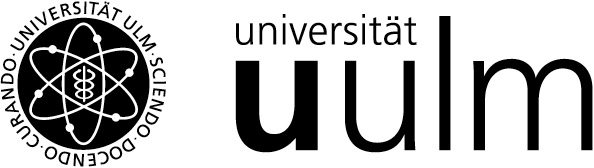Wir informieren Sie über eine Konfigurationsänderung des Zoom Service der Universität Ulm und über ein dringlich anstehendes Update des Zoom Desktop Clients für Versionen kleiner als 5.8.4, das Sie ggf. selbst durchführen >müssen<.
Diese Änderungen werden am Freitag, den 8.4.2022 stattfinden.
1. Konfigurationsänderung: einzelnes Anwendungsfenster freigeben / kompletten Bildschirm freigeben
Ein Nutzer in einem Zoom Meeting kann dann bereits in der Grundeinstellung nicht nur ein einzelnes Anwendungsfenster, sondern auch seinen kompletten Bildschirm teilen. Bisher musste er dieses Feature in seinen Einstellungen explizit für sich freischalten.
Bitte beachten Sie, dass, je nach persönlichen Systemeinstellungen, beim Teilen des >ganzen< Bildschirms auch ungewollt persönliche Informationen, z.B. über neu eintreffende emails, geteilt werden können. Ggf. können Sie in den Einstellungen des Clients unter >Bildschirm freigeben< die Option „Systembenachrichtigungen bei der Freigabe von Desktops unterdrücken“ aktivieren.
2. Erzwungenes Update des Zoom Desktop Clients
Sie sind davon konkret betroffen, falls sie einen Zoom Desktop Client mit einer Versionsnummer kleiner als 5.8.4 vom 15.11.2021 nutzen. Sollten Sie die Version 5.8.4 oder eine Neuere benutzen (oder überhaupt keinen Desktop Client), oder einen vom kiz administrierten Rechner (z.B. im Bereich der ZUV), so können Sie diese Information ignorieren.
Mit diesem Update wollen wir den Gebrauch älterer Versionen mit bekannten Schwächen ausschließen.
Wir werden deshalb am Freitag, den 8.4.2022 die Nutzung von älteren Versionen administrativ unterbinden. Sollten Sie dann noch eine ältere Version als 5.8.4 verwenden, so können Sie erst nach einem Update weitere Zoom Meetings mit ihrem Desktop Client durchführen.
Wir empfehlen ein Update auf die aktuelle Version (zur Zeit ist dies 5.10.1).
2a. Wie stelle ich die Versionsnummer meines Zoom Desktop Clients fest?
- Starten Sie Ihren Zoom Desktop Client
- Klicken Sie auf Ihr Profilbild oben rechts, dann <help> / <About Zoom>
(falls Sie kein Profilbild haben, dann sehen Sie dort vermutlich Ihre Initialen)
2b. Wie führe ich das Update durch?
- Starten Sie Ihren Zoom Desktop Client
- Klicken Sie auf Ihr Profilbild oben rechts, dann <nach Updates suchen>
(falls Sie kein Profilbild haben, dann sehen Sie dort vermutlich Ihre Initialen)
Falls der Menüpunkt <nach Updates suchen> bei ihnen nicht auftaucht, dann haben Sie eine wirklich! alte Version und laden sich die neueste Version des „Zoom Client for Meetings“ von https://uni-ulm.zoom.us/download herunter.
Wenn Sie Ihren Rechner selbst verwalten, so können Sie Ihren Zoom Client für automatische Updates konfigurieren: https://blog.zoom.us/get-automatic-updates-in-the-zoom-client/
Mit freundlichen Grüßen,
Pius Hieber
kiz, Abt. Medien, Team MMI
Zoom-Admin der Universität Ulm
-----english version below---------------------------------------------------------------
Information from kiz about the Zoom video conferencing service of the University of Ulm.
We inform you about a configuration change of this service and about an urgent update of the Zoom Desktop Client for versions lower than 5.8.4, which you may >have< to do yourself.
These changes will take place on Friday, 8/4/2022.
1. configuration change: share single application window / share complete screen.
A user in a Zoom meeting will then be able to share not only a single application window but also his complete screen already in the default setting. Previously, he had to explicitly enable this feature in his own settings.
Please note that, depending on your personal system settings, sharing the >entire< screen can also unintentionally share personal information, e.g. about new incoming emails. If necessary, you can enable the option "Suppress system notifications when sharing desktops" in the client settings under >Share screen<.
2. forced update of Zoom Desktop client.
You are specifically affected if you are using a Zoom Desktop Client with a version number lower than 5.8.4 dated 11/15/2021. If you are using version 5.8.4 or newer (or no desktop client at all), or a kiz administered machine (e.g. in the ZUV area), you can ignore the rest of this information.
With this update we want to eliminate the use of older versions with known weaknesses.
We will therefore administratively disable the use of older versions on Friday, 8.4.2022. If you are then still using a version older than 5.8.4, you will only be able to conduct further Zoom meetings with your desktop client after an update.
We recommend an update to the current version (currently this is 5.10.1).
2a. How do I determine the version number of my Zoom Desktop Client?
- Start your Zoom Desktop Client,
- click on your profile picture in the upper right corner, then <help> / <About Zoom>.
(if you don't have a profile picture, you will probably see your initials there).
2b. How do I perform the update?
- Start your Zoom desktop client,
- Click on your profile picture in the top right corner, then <check for updates>.
(if you don't have a profile picture, then you'll probably see your initials there).
If the <check for updates> menu item doesn't show up for you, then you have a really! old version and download the latest version of the "Zoom Client for Meetings" from https://uni-ulm.zoom.us/download.
If you manage your computer yourself, you can configure your Zoom Client for automatic updates: https://blog.zoom.us/get-automatic-updates-in-the-zoom-client/.
With best regards,
Pius Hieber
kiz, Dept. Media, Team MMI
Zoom-Admin of the University of Ulm