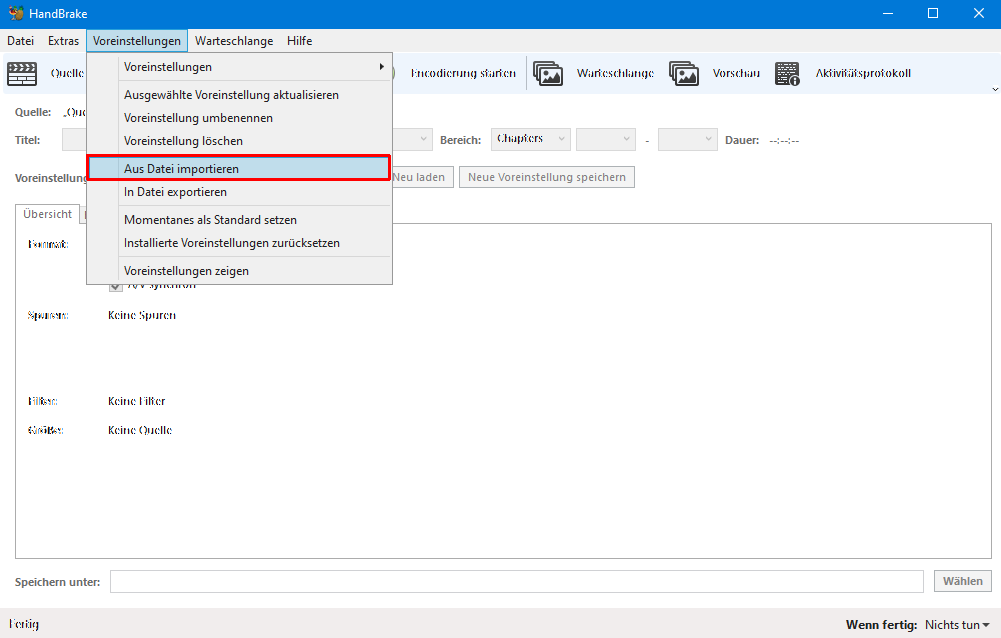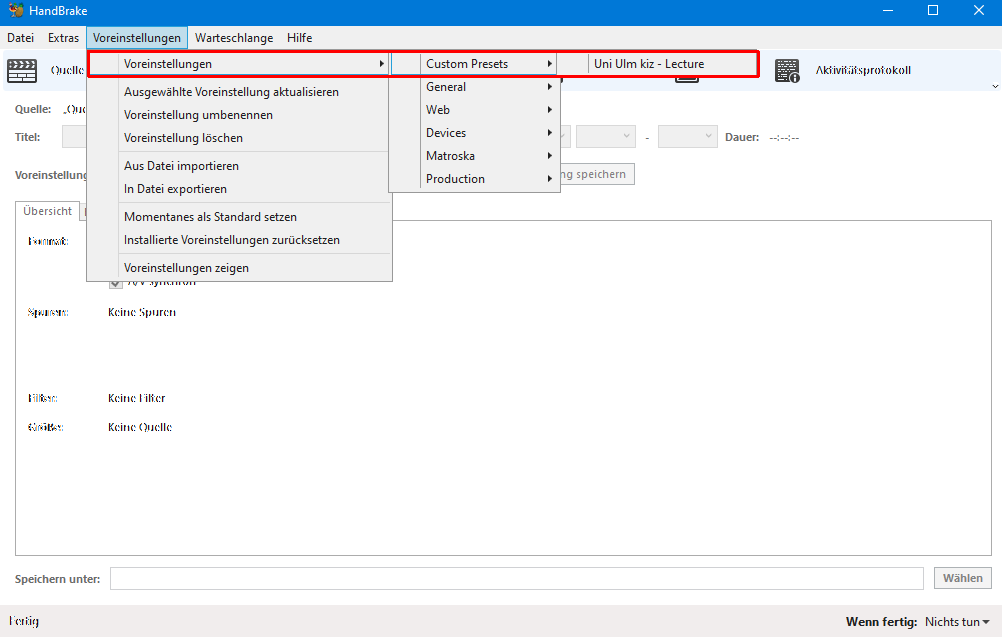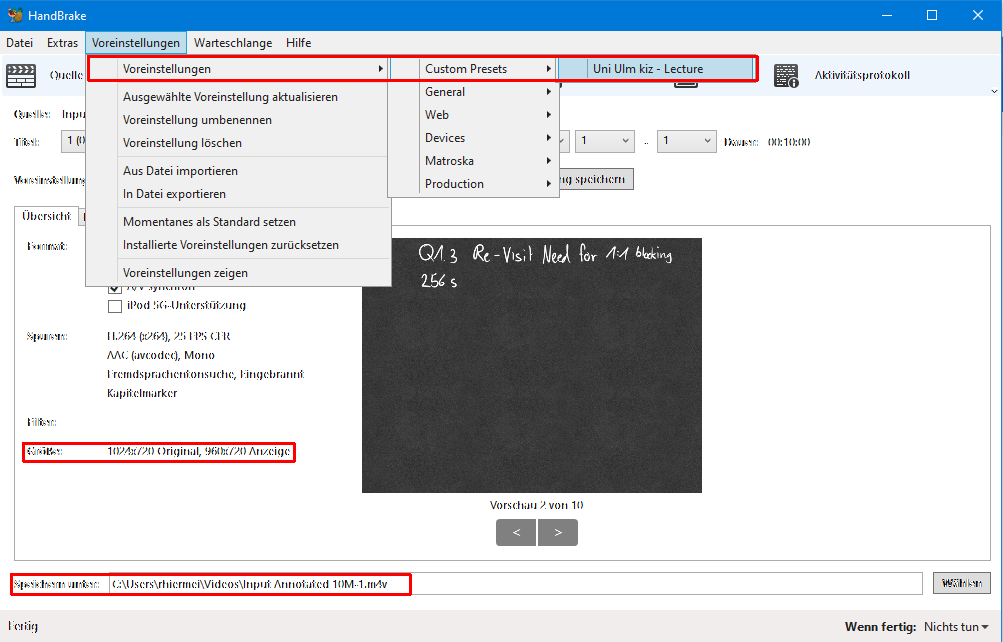Using HandBrake on a WIN10 computer
Reduce the size of video clips using the "HandBrake" programme for transport.
It is assumed that you already have a video file with the desired contents. You will need a computer with the "HandBrake" programme
The profile file provided by the kiz to the University of Ulm, for the proposed target format with a mixture of good quality and small file size:
You should know their location on your computer.
After the installation and the first start of the program you will be asked to specify the source file. You should cancel this dialogue.
Next, please go to Presets / Import (Fig. 1) in the menu bar.
In the opening dialogue window select the previously saved file Uni Ulm kiz - Lectures.json
And confirm with [Open].
Nothing seems to happen after that, but that is quite normal.
In some cases it may be necessary to exit the programme at this point and then restart it.
Otherwise the profile just installed was present but not visible.
With the [Open Source] button (in the program window), select the desired source file.
Either by dragging the prepared file to the centre dialog box, adding multiple source files using the [Folder] button, or adding a single source file using the [File] button.
When adding is complete, you can specify the conversion options using the profile file.
Here you should now select the profile provided by the kiz in the Preferences dialog box (fig. 3).
In the field Size you will now see the selected output format.
In the Save As field you should enter the desired location and the name of the destination file.
It is recommended to give the destination file a new name.
You can start the conversion by pressing the [Start Encoding] button at the top of the program window.

Now the source file is converted into the desired target format (Fig. 4).
In the lower area of the programme window you can see, among other things, the time that is still needed for the conversion. This time depends largely on the performance of the computer.
The file used in this example was reduced from 224.9MB to 18MB by the conversion.
Communication and Information Centre (kiz)
Please contact us if you have questions or problems related to the kiz services:
Office hours
Monday - Thursday
09:00 h - 12:00 h and 13:00 h - 15:30 h
Friday 09:00 h - 12:00 h
Phone
+49 (0) 731 / 50 - 30000
Telefax
+49 (0) 731 / 50 - 1230000
Order a Callback
helpdesk(at)uni-ulm.de
Support Portal (Uni internal)
[more]
Service Points are locations where you can visit us personally.
Using self-service functions of the Identity Management System (IDM): Administer permissions, subscribe to services, change passwords.
Research in the library stock: monographs, textbooks, magazines, university publications, e-books, e-journals, national licenses, and the contents of the institutional repository OPARU.
With about 400 keywords you will get direct access to our services. If something isn't listed, please contact our Internet Editorial Office.